Research output versions
Author Accepted Manuscripts (post-prints) will usually be a Microsoft Word file or PDF and not have the publisher’s branding. They will have gone through peer-review and essentially be in plain text. If these can’t be found saved on your devices here are guidelines for finding them on different Journal Submission Systems.
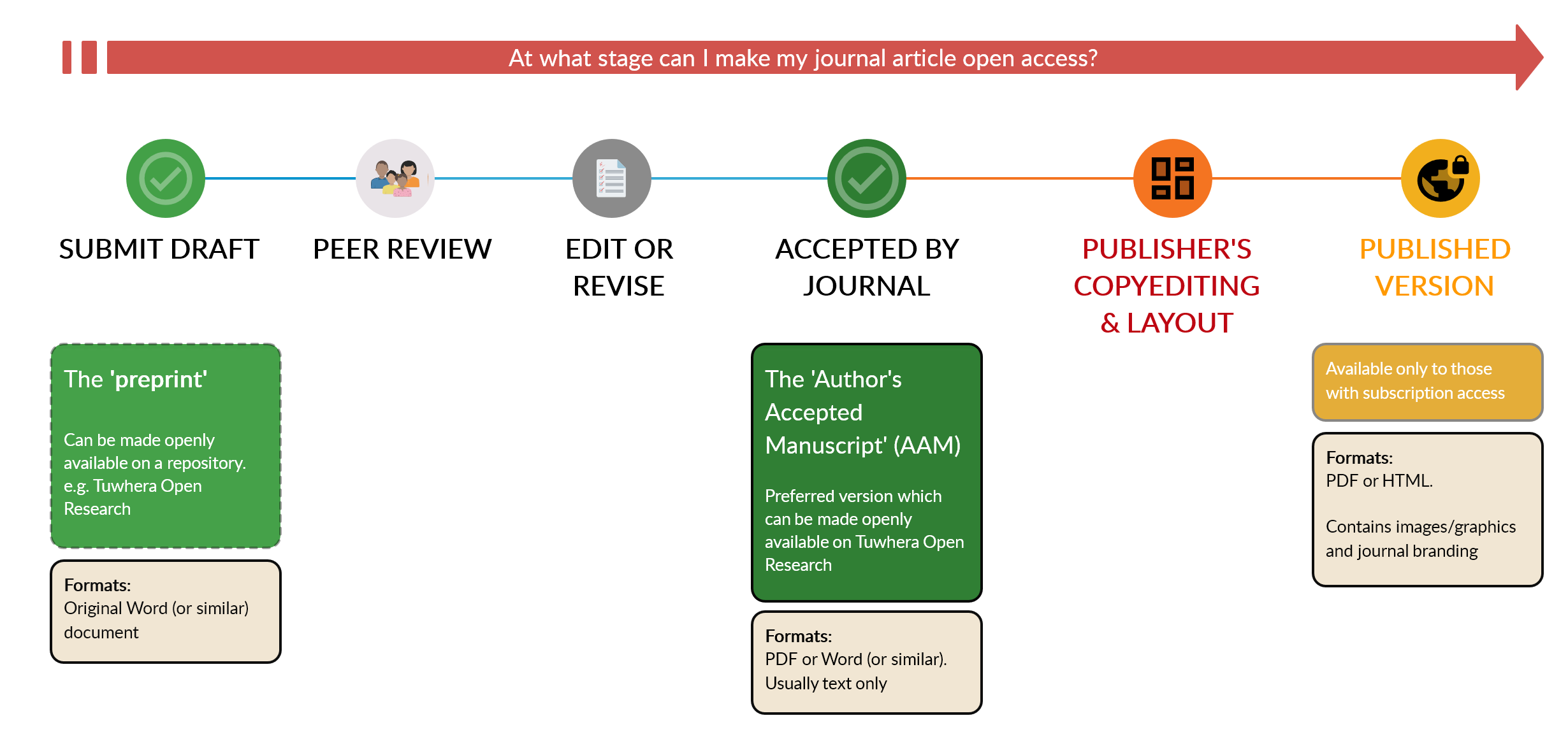
Cambridge University Press - ScholarOne
(Also known as: Manuscript Central)
Archived until: ~1-2 years after publishing.
Instructions for Authors:
- Find your journal submission page. Log in.
- Click on the "author" button located on the top left side of the page. This will redirect you to the author dashboard.
- Click on "Manuscripts with Decisions" in the sidebar.
- Click 'View Submission' under the title of the manuscript you want. A blinded PDF of your article will download.
Elsevier - Editorial Manager
Archived until: Varies, usually up to 5 years after publishing.
Instructions for Authors:
- Find your journal submission page. Log in.
- Click on "submissions with a decision", in the complete tab (the others are "new submissions" and "revisions".
- Click on "view submission" next to the article you'd like to download from the list of your submitted manuscripts.
- If the file downloaded includes your reviewers' comments, you can remove these quickly using any PDF viewer to leave just the submitted manuscript. This can then be legally archived.
Generic systems
Instructions and steps may vary from journal to journal, depending on the system they use but if you don't know what system your author is using these may be best.
Instructions for Authors:
- Find your journal submission page. Log in.
- Navigate to the paper you'd like to archive. Most journals divide your submissions in different categories, such as "new submissions" or "submitted manuscripts", "revisions" and "manuscripts with a decision" or "post decision manuscripts". Category names may vary from journal to journal.
- Choose a version you can archive and download it. You usually don't want the final version in a list, as that is a publisher's version (distinctive as it'll have the publisher logo on it) which isn't possible to archive.
Nature - eJournalPress
(Also known as: Manuscript Tracking System)
Archived until: 2-5 years after publishing.
Instructions for Nature Authors:
- Go to https://www.nature.com/authors/submit_manuscript.html and click the journal where your research was published. Log into your account.
- Click on the "manuscript(s)" tab.
- A list of all your submitted manuscripts will appear. Click the red underlined link for the article you want to download.
- Download the "Merged file containing manuscript text and display items", which should be at the top of the new page under "Manuscript Items" in a list of files.
No system
Author Accepted Manuscripts (post-prints) will usually be a Microsoft Word file or similar and not have the publisher's logos. These will have gone through peer-review.
Advice for authors:
- Search your email, computer hard drive and cloud storage
- Ask co-authors
- Contact the journal by email and ask for a copy of the submitted version of your article
Palgrave MacMillan - eJournalPress
(Also known as: Manuscript Tracking System)
Archived until: 2-5 years after publishing.
Instructions for authors:
- Find your journal submission page. Log in.
- Click on the post decision manuscript(s) option in the author task guide to access your manuscript(s).
- Click the article you want to download from the list of your manuscripts you should see.
- Download the "Merged file containing manuscript text and display items", which should be at the top of the new page in a list of files.
Emerald - ScholarOne
(Also known as: Manuscript Central)
Archived until: ~1-2 years after publishing.
Instructions for Authors:
- Find your journal submission page. Log in.
- Click on the "author" button located on the top left side of the page. This will redirect you to the author dashboard.
- Click on "Manuscripts with Decisions" in the sidebar.
- Click 'View Submission' under the title of the manuscript you want. A blinded PDF of your article will download.
Springer - ScholarOne
(Also known as: Manuscript Central)
Archived until: ~1-2 years after publishing.
Instructions for Authors:
- Find your journal submission page. Log in.
- Click on the "author" button located on the top left side of the page. This will redirect you to the author dashboard.
- Click on "Manuscripts with Decisions" in the sidebar.
- Click 'View Submission' under the title of the manuscript you want. A blinded PDF of your article will download.
Taylor & Francis - ScholarOne
(Also known as: Manuscript Central)
Archived until: ~1-2 years after publishing.
Instructions for Authors:
- Find your journal submission page. Log in.
- Click on the "author" button located on the top left side of the page. This will redirect you to the author dashboard.
- Click on "Manuscripts with Decisions" in the sidebar.
- Click 'View Submission' under the title of the manuscript you want. A blinded PDF of your article will download.
Taylor & Francis - Editorial Manager
Archived until: Varies, usually up to 5 years after publishing.
Instructions for authors:
- Find your journal submission page. Log in.
- Click on "submissions with a decision", in the complete tab (the others are "new submissions" and "revisions".
- Click on "view submission" next to the article you'd like to download from the list of your submitted manuscripts.
- If the file downloaded includes your reviewers' comments, you can remove these quickly using any PDF viewer to leave just the submitted manuscript. This can then be legally archived.
Wiley - Editorial Manager
Archived until: Varies, usually up to 5 years after publishing.
Instructions for Authors:
- Find your journal submission page. Log in.
- Click on "submissions with a decision", in the complete tab (the others are "new submissions" and "revisions".
- Click on "view submission" next to the article you'd like to download from the list of your submitted manuscripts.
- If the file downloaded includes your reviewers' comments, you can remove these quickly using any PDF viewer to leave just the submitted manuscript. This can then be legally archived.
Wolters Kluwer - Editorial Manager
Archived until: Varies, usually up to 5 years after publishing.
Instructions for Authors:
- Find your journal submission page. Log in.
- Click on "submissions with a decision", in the complete tab (the others are "new submissions" and "revisions".
- Click on "view submission" next to the article you'd like to download from the list of your submitted manuscripts.
- If the file downloaded includes your reviewers' comments, you can remove these quickly using any PDF viewer to leave just the submitted manuscript. This can then be legally archived.
Contact us
Get in touch if there's anything we can help with.
Email: tuwhera.openresearch@aut.ac.nz
Phone: 09 921 9999 ext.7522
Twitter: @Tuwhera